How to WiFi
Your guide to WiFi at EMHS
The Tech Service Desk gets a lot of customers asking about WiFi. Read Abby Gratzol’s “How to WiFi” if you need help troubleshooting.
January 19, 2020
At the tech desk, we’ve been getting a lot of customers asking about WiFi. So, in order to save you a trip, I’ve compiled some of the most common issues and the solutions.
Need to connect to WiFi on your personal device (phone or laptop):
Go to the Media Center or the Tech Service Desk. (If you are not in one of these locations, you will not be able to complete the process.)
Make sure your device is not/ has not ever been connected to the ECS-Guest WiFi network:
- If it has, go to the “info” option on that network by pressing the “i” and select the “forget this network” option.
On your device, connect to the ECS-Onboarding WiFi network.
Open web browser (Apple Devices MUST use Safari).
Go to “tinyurl.com/ecswifi” .
When the website asks for your credentials:
- Username- ID number
- Password- school email password
Select JoinNow button
Allow website to download profile.
Follow the instructions provided to connect device (read them carefully).
Once you are done, make sure your device is connected to ECS-Wireless WiFi network.
If you have already completed the above steps on your personal device and it is still not connecting:
Make sure you do not have more than two personal devices connected to ECS-Wireless WiFi network.
- If this is the case, you will have to come to the tech service desk and we will fill out a work order for the old devices to be removed.
Try following the steps again.
- When you complete the onboarding process, a certificate is created, allowing your device to be connected to the ECS-Wireless WiFi network. That certificate expires every year. If you complete the process again, the certificate will be renewed.
Having trouble with WiFi on a school device?
Make sure you are connected to ECS-Wireless.
Make sure you have “auto-join” turned on for this network.
Try doing a hard reset (holding down power and home buttons until screen goes dark and Apple logo appears).
If you try all these things but nothing is fixed, come down to the Tech Service Desk and we’ll help you! It’s by the cafeteria and now open every hour!
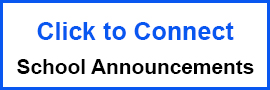
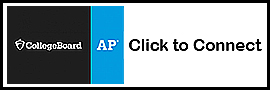



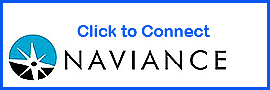

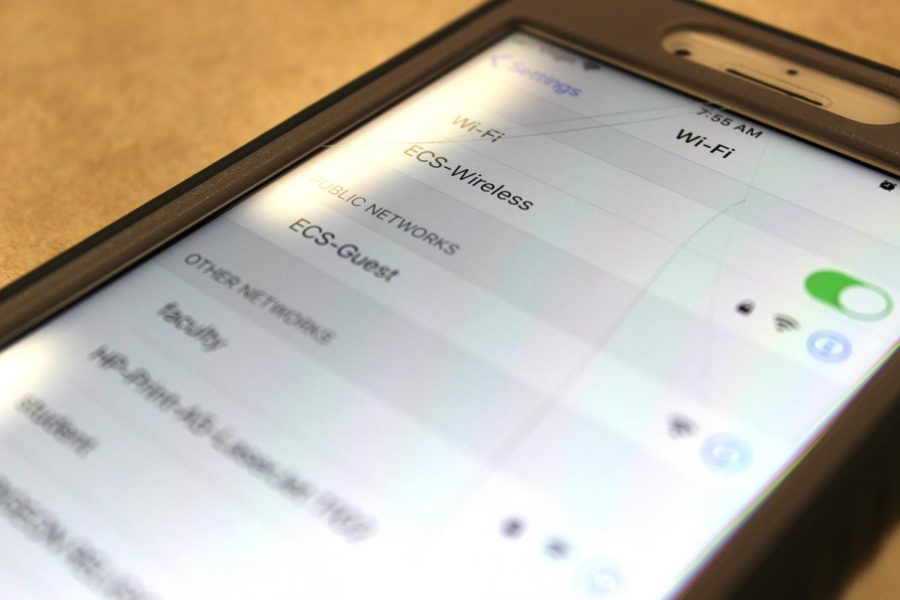
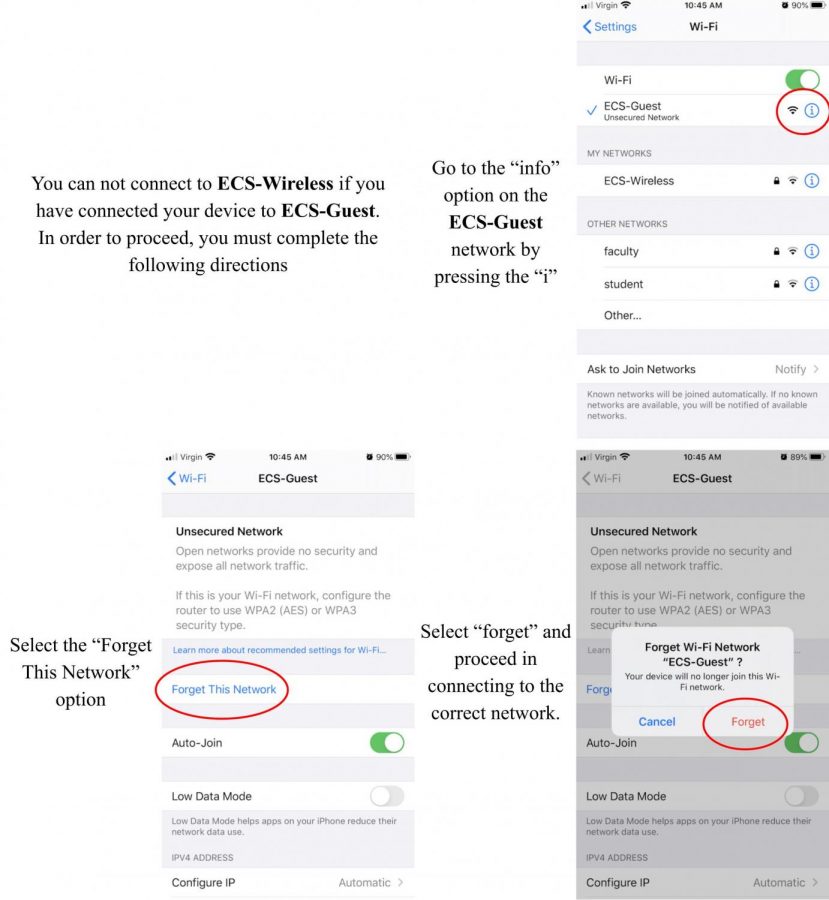


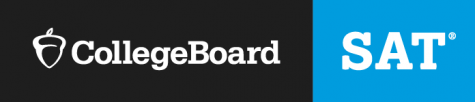





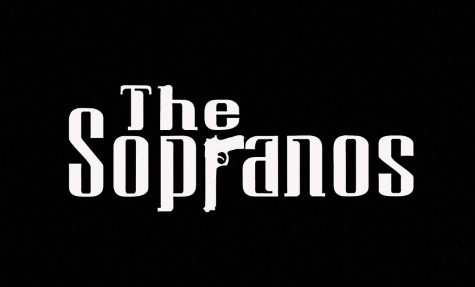
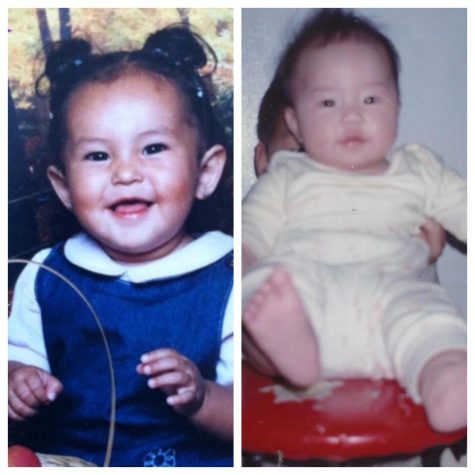


Hayden Lewis • Sep 8, 2022 at 10:35 am
I kinda need help getting my home tablet connected to ECS-wireless internet connection
adviser • Sep 9, 2022 at 10:23 am
Your best bet is to contact the Tech Services Desk. There is a link for it at the top of our Home Page. Or, you can stop by and see them in person. They are located right outside the cafeteria.